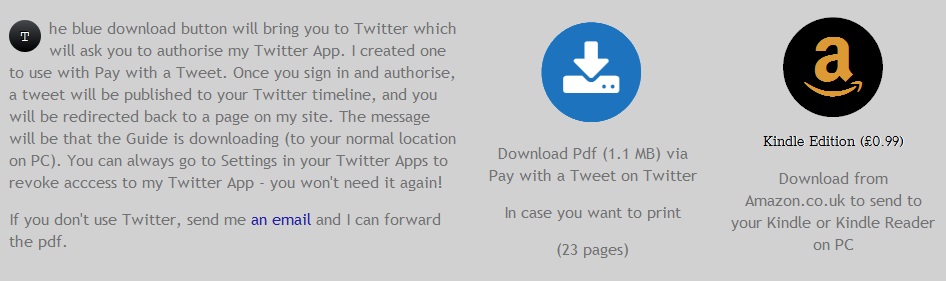Donncha Hughes
Latest posts by Donncha Hughes (see all)
- Adding Facebook Page Feed and your Twitter Timeline to your WordPress blog (updated 2020) - December 4, 2020
- Working with Images for your Website - April 14, 2020
- How to get an email address to match your website URL? - March 31, 2020
This post outlines summary instructions to set up Pay with a Tweet – a cool WordPress plugin that facilitates you to request that a visitor to your site posts a standard tweet in order to download a document (pdf). There is no charge for the document hence the name Pay with a Tweet. It is an alternative to requesting an email address or allowing the document to be downloaded without any contact details being provided. In theory it should lead to increased social media engagement.
I recently set up the plugin on my main Business Advice site as per the image below.
Instructions to set up Pay with a Tweet
When I set up Pay with a Tweet, I followed the instructions on a blogpost by WP Beginner entitled ‘How to Add Pay with a Tweet Button for File Downloads in WordPress‘. It is a very helpful post and even contains a YouTube video.
The summary steps are as follows:
- Install the Pay with a Tweet Plugin*
- After activating the plugin, it has to be configured by adding a Twitter Consumer Key and a Twitter Consumer Secret. To get these you need to create a Twitter App from within Twitter. There is a brief application form to be completed where you stipulate the Callback URL as provided by Pay with a Tweet – this links your Pay with a Tweet with Twitter.
- Back in WordPress you upload the file for the download. You can upload multiple files as each will have a separate button all linked to the one Twitter app (Pay with a Tweet only has to be configured once).
- Create a Pay with A Tweet Button in Settings. At this stage you will insert the standard text for the tweet. Twitter Usernames, hashtags and links can be included.
- To create the button you upload an Icon or Image for the button. The size of the image determines the size of the Button Icon. I wanted a thumbnail sized icon so dimensions were circa 200px wide and high.
- The completed Button with download link, twitter text and Icon/Image is then inserted into a page, post or widget area using a ShortCode.
- After saving you Page with the new button it is advisable to test. I was delighted after all the effort that the plugin worked.
*Unfortunately, the WordPress Directory warns that this plugin has not been updated in over 2 years. It is worth noting that it has just over 200+ installs.
Overall Impression
It would seem that this is the type of Plugin that website visitors don’t like. From a website administrator it probably represents more hassle than it is worth. It is somewhat disturbing that you are using a Plugin asking people to tweet when you are not giving them an opportunity to see the tweet in advance never mind to edit it. In fairness they will see the tweet when it is published and can easily delete if they have an issue with it (despite the fact that they will have received the download).
You are also asking them to authorise an app via their Twitter account – I would imagine this is something that most visitors will be wary of doing. This is why I put an explanation in the text beside the button. But when you are explaining your are losing! Also there is no inbuilt analytics – the support page for the plugin reads that every time somebody downloads a file via a pay with a tweet button, that reference is stored (in your WP database) for statistical purposes. So I think that this is a fad that has had its day. Plus there is more benefit in getting a verified email address from a potential customer – there are plugins for that!
[Tweet “Just because you can, doesn’t mean you should- cool website features don’t always work”]
More WordPress Tips or Quick Hacks
This is the final article in this 7 part series of WordPress Tips or Hacks
#.1 Page IDs in WordPress – To find Quickly using Firefox and Chrome
#.2 Common uses of Html in WordPress – Links, Email and YouTube
#.3 Custom CSS – site wide changes to graphics such as links, menu and footers.
#.4 Simple Colour editing on your website
#.5 How to add an Animated GIF
#.6 How to add a Tweet to a Page or Post
#.7 How to use Pay with a Tweet
As always I hope you found this article of benefit. BTW, the page on which my Pay with a Tweet button is working is built using a PageBuilder called SiteOrigin. I really like and would recommend the free drag and drop editor. I think it is only right to finish the series on a positive note.
regards
donncha
@donnchadh on Twitter (shares and comments on social media appreciated)