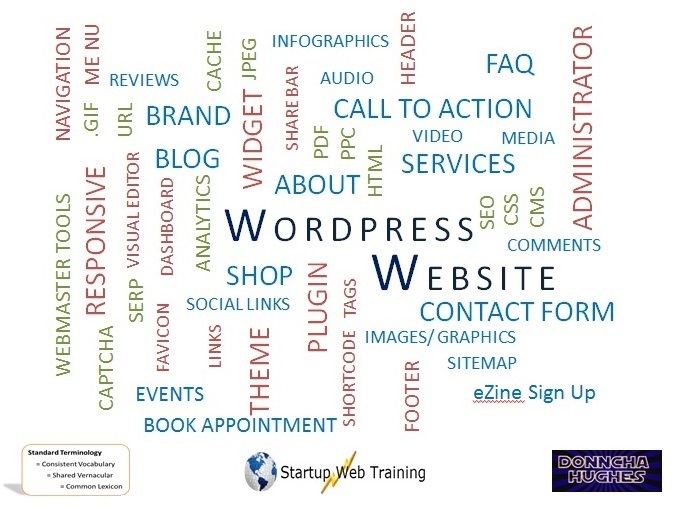WordPress Shared Language
WordPress has a shared language or terminology based on an understanding of specific terms – hope you like the image below which includes some terms from the world of web design and creation and online marketing.
You will get very familiar with the following WordPress terms as you participate in our practical WordPress training workshops. As such you can read about them here but no need to get too worried about them. For more see this Glossary page on WP Beginner
| Term | Explanation | Links |
| Dashboard | The Dashboard is the first screen you see when you log into the administration area of your blog. | http://en.support.wordpress.com/dashboard/ |
| Theme | WordPress is installed with a very small number of ‘templates’ or ‘standard designs’ called Themes for building your website. New themes can easily be downloaded to give your site a unique look and feel. Themes mean that you don’t need to build your website using HTML or other programming languages. This website has been created using the Responsive Theme.A list of popular free themes is available from WordPress.org. … apparently there are 1,777 themes and counting to choose from. A google search will reveal more themes some of which will cost you money | http://wordpress.org/themes/ |
| Widget | A widget relates to functionality of your site relating to the appearance of your sidebar. Widgets can be added, removed, and rearranged to change the look of your site. On this page I have used a Text Widget to embed YouTube videos on the sidebar of this page. Some Plugins create widgets. | http://codex.wordpress.org/WordPress_Widgets |
| Plugin | A plugin is a package of software that when installed extends the functionality of your website. There are plugins for Contact Forms, Download Files, Social Share, SEO, Sitemaps etc etc.A list of plugins is available from WordPress.org … a list of plugins that I regularly use is available for download here. | http://wordpress.org/plugins/ |
| Header | The header is the Primary Image that is displayed on each of your page. It could also be referred to as a banner logo. Older WordPress Themes allow several Header images to be uploaded, one to be displayed randomly on your website. | |
| Slider | Some (newer) themes will have slider functionality which allow images to be displayed as a Slider – can be displayed on just the Homepage, or all pages and posts. | |
| Featured Image | Is added at the bottom right of a page or post. For a blogpost, it will be the image that is displayed on the main blog page which lists posts – image, text, excerpt and a read more button. The featured image will also be used by Social Media Networks such as Facebook and Twitter along with the title and link when article is being shared. | |
| Page ID | Each page and post has an ID. The ID of a particular post or page may be needed by some plugins. For instance, a Sitemap plugin should allow the option to nominate page or post IDs that are not to be displayed in the sitemap. Some themes that use Banner Sliders will also require page or post IDs to be specified – the Featured Image of nominated page or post is used in the slider when the appropriate ID is input into the plugin settings. | http://www.startupwebtraining.com/wp-page-ids |
| Shortcode | Some plugins are activated on a page or post of your choosing using a shortcode. The plugin will give you a short piece of code which is included in brackets [ ] that can be copied into your page or post to activate the plugin. | |
The great thing about WordPress is that there are loads of websites devoted to the topic .. happy Googling!
Don’t forget to check out upcoming WordPress Training dates delivered by Donncha on behalf of LEOs in Galway in Spring and Autumn 2017.