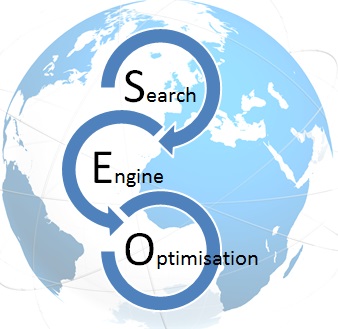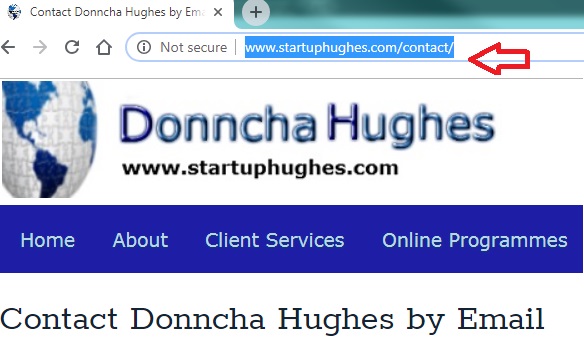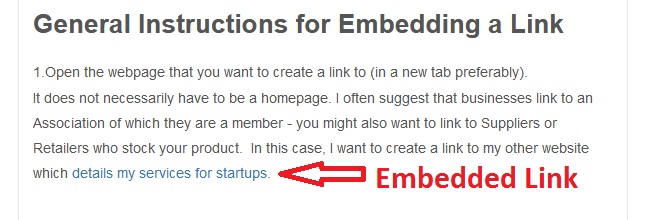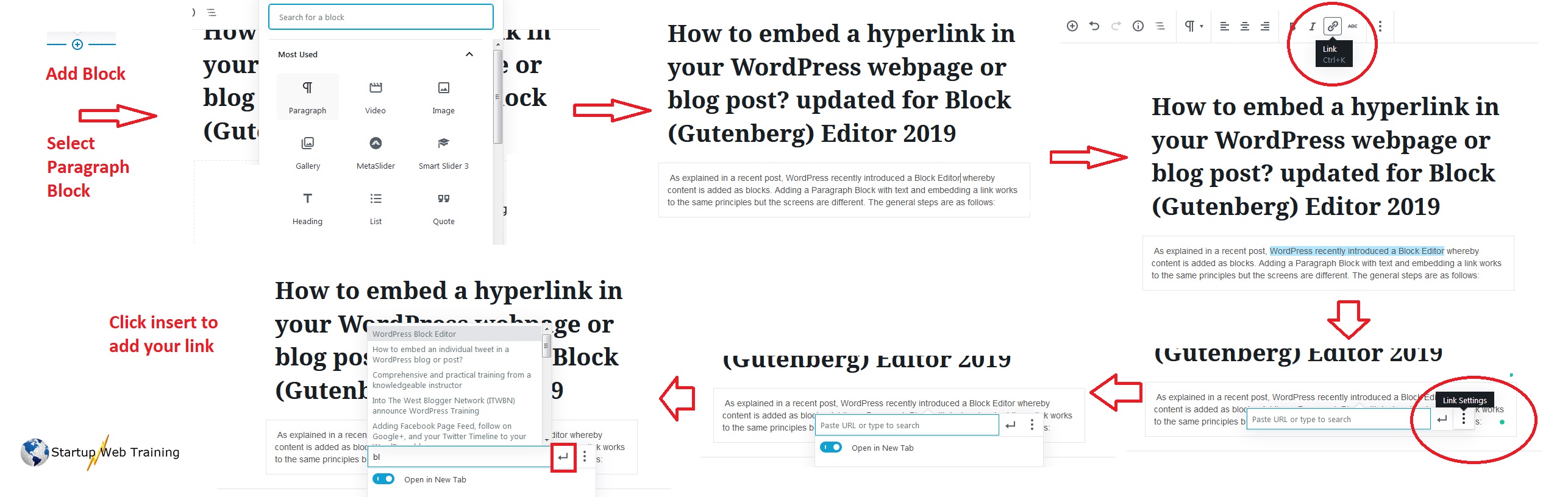Donncha Hughes
Latest posts by Donncha Hughes (see all)
- Adding Facebook Page Feed and your Twitter Timeline to your WordPress blog (updated 2020) - December 4, 2020
- Working with Images for your Website - April 14, 2020
- How to get an email address to match your website URL? - March 31, 2020
Links are extremely important for Search Engine Optimisation (SEO). You probably know that building backlinks is essential for off-page SEO – this is when other websites link to pages on your website – because Google and the major search engines attach great significance to pages which are being linked to by other sites and are being ‘talked’ about on Social Media. It is also very important to link out to other sites as Google also rewards this activity.
- External links: hyperlinks that point to any domain other than the source domain. Google appreciates when your blog article contains links to other sites thereby providing the reader with additional (optional) sources of information.
- Internal links: links from one page on a website to another page on the same website addressing a similar or related topic. Moz, a great site for SEO expertise, explains that internal links are most useful for establishing SEO friendly site architecture.
This blog post will provide instructions on how to create an embedded link on pages or posts within your website using the new WordPress Block Editor. External links can be inbound or outbound – this post is about how to create outbound links from your website.
What is a hyperlink?
A hyperlink is a link to another site while an embedded link is where the text containing the link explains why the link is being created. This post will guide you on how to embed a link as this is Google’s preferred format on the basis that it is of benefit to the reader also.
General Instructions for Embedding a Link
1.Open the webpage that you want to create a link to (in a new tab preferably).
It does not necessarily have to be a homepage. I often suggest that businesses link to an Association of which they are a member – you might also want to link to Suppliers or Retailers who stock your product. In this case, I want to create a link to my other website which details my services for startups – if you hover over the link your web browser will tell you that it goes to my contact us page and if you click on the link it will bring you to that page on my other website.
3. The new WordPress block editor makes it very easy to embed links in text and to ensure that the link is opened in a new tab when clicked by readers. Back in WordPress go to the page or post or widget area where you want the link to appear.
4. Paragraph block is used to insert the text in the paragraph
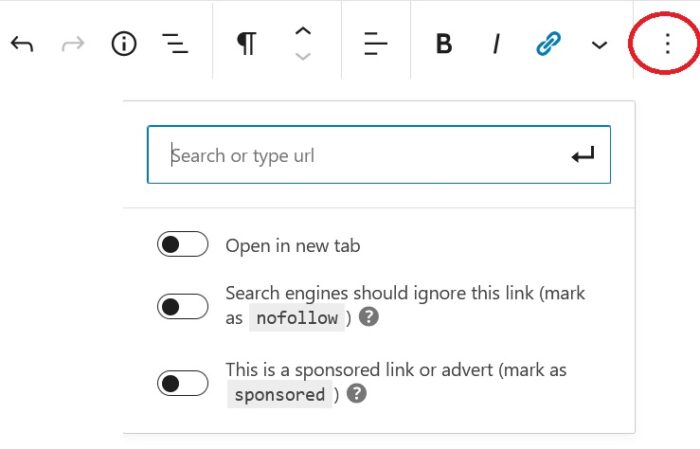
5. Write a sentence that will contain the link to give context to the reader. Within this new sentence, select the 2,3 or 4 words in which the link will be embedded – when published these words will either be a different colour or underlined. You don’t want to select a full sentence as it does not look good and will put off the reader but 5 or 6 words can work sometimes.
5. Click the link icon in the ‘more options menu’ (circled in RED in image above)
5b. If using the CLASSIC block the old method will apply. Highlight the text to activate the link icon.
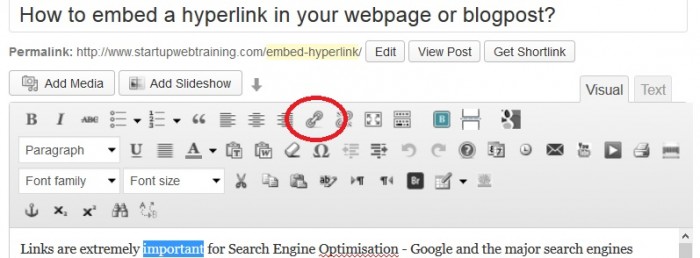
6. Paste the URL in the box provided and click the submit button. Once the link is created, the web address will be displayed by the browser when the reader hovers over the link with the mouse. They can then decide if they want to visit the site and many times they don’t bother but it is good to give them the option.
For INTERNAL LINKS it is even easier. If you know the permalink or web address or a few words in the title of the post, just type those in and WordPress will list all posts with those words. This will help you to find your internal link.
I generally tick the box to open the link in a new Tab. Doing this ensures that your reader can visit the other link and easily return to your site which remains open in its own tab. and I will also select No Follow for unknown external sources.
Adding links to Images
Please note that links can be added within WordPress to Images. These can be links on other websites, referred to as external links, or to your own website pages or posts, which are deemed internal links [SEO best practice deems it good to add a few internal links per page and post as appropriate]
Conclusion(s)
Many people developing a new website for the first time may think that it is counterproductive to create hyperlinks as you would only be driving or passing on your readers to other sites, so it is important to understand the big picture, which is that we all need the internet to work. Demonstrating that we are prepared to help our visitors to find the information that they need, by including Internal and Anchor Links or indeed links to external websites is the best way of holding on to them and getting them to come back to us.
The following image (click to enlarge) charts the flow of screens that will be encountered using the new Block Editor to add an embedded hyperlink on your website.
- It is good practice to test that the link is now active and working as intended. It is easy enough to delete the link (by deleting the text) and starting again if you need to.
- When looking for backlinks from other sites, it is important that they are created as Embedded Links. The ideal format is as part of a blog post relating to your product or service with a link to your website, a relevant page or post.
As always I hope you found this article of benefit. Let me know if the instructions work for you by adding feedback in the comments section or via Social Media.
regards
donncha
@donnchadh on Twitter (shares and comments on social media appreciated)

Check out upcoming Training Dates delivered by Donncha Hughes for LEO Galway – SEO and Creating a Business Website using WordPress – book direct via LEO Galway.