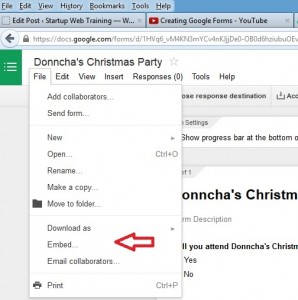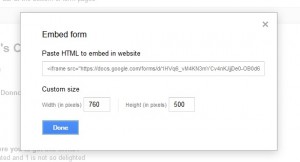Donncha Hughes
Latest posts by Donncha Hughes (see all)
- Adding Facebook Page Feed and your Twitter Timeline to your WordPress blog (updated 2020) - December 4, 2020
- Working with Images for your Website - April 14, 2020
- How to get an email address to match your website URL? - March 31, 2020
Google Forms can be used as an excellent free alternative to survey tools like Survey Monkey and Poll Daddy. A Google form is a type of Google Document being the equivalent of an Excel Spreadsheet.The reason I like Google Forms is that you are not limited to 100 responses as you would be with Survey Monkey (the free version). You can circulate the forms by email attaching as a link and you can also embed them in a page or a post on your website.
Sample Google Form
The form below is an example of what can be created ….
Some nice features of Google Forms
- Google Forms automatically populates a spreadsheet with the results (and you can tick a box to get notified by email when someone submits a completed form).
- Google forms has a facility to present a summary of the results … report is ok but plan on doing additional analysis.
- The original form and the resulting data spreadsheet can be shared with others on your team – great for collaboration
- All question types can be incorporated in your form
- Images can be included in the form
- Lots of templates for your Form to change the look (to include serious plain one colour with white versions).
Embedding a Google Form in your Website
I am assuming that you know how to create a google form. If not, YouTube is a great resource for learning how to do things. This is a video from Joe Wood which outlines in eight minutes how to create a Google Form.
The starting point is to create a Google account which automatically creates a Google Drive and gives access to create Google Documents – all for free. I would strongly recommend creating a Google account with your business email account so that when you circulate the Google Form it is attached to your professional email address as opposed to gmail – from the Google Account Signup page simply select ‘I would prefer to use my current email address‘. I would then add that you should create a Google+ profile using this Google account.
Instructions to embed a Google Form?
#.1 Open your Google form (from your Google Drive).
#.2 Select >> File >> Embed
#.3 Copy the code that is presented in the pop up screen
#.4 Open your WordPress Content Management System (CMS) go to the page or post.
#.5A In WordPress click on the Text Tab in the Visual Editor and scroll down to the part of the page that you want to insert the form. Paste in the code … it will be in this format….
.. <iframe src=”https://docs.google.com/forms/d/1HVq6_vM4KN3mYCv4nKJjjBe0-OB0d6hziubuOEvotJ9/viewform?embedded=true” width=”760″ height=”500″ frameborder=”0″ marginheight=”0″ marginwidth=”0″>Loading…</iframe> ….
To fit your page you can change the width and height as specified in the HTML. I generally change the width to ‘100%’ (retaining the inverted commas).
#.5B For sites created as part of Getting Irish Business Online using the Blacknight Sitebuilder tool, the HTML editor is available on each page by clicking the HTML icon in the Edit Menu.
Paste in the code copied from Google.
#.6 You can add text before and/or after the form if you wish. Publish your page
As always, I hope you found this blogpost of value. Comments welcome particularly examples of forms created and embedded as a result of this post.
regards
donncha (@donnchadhh)